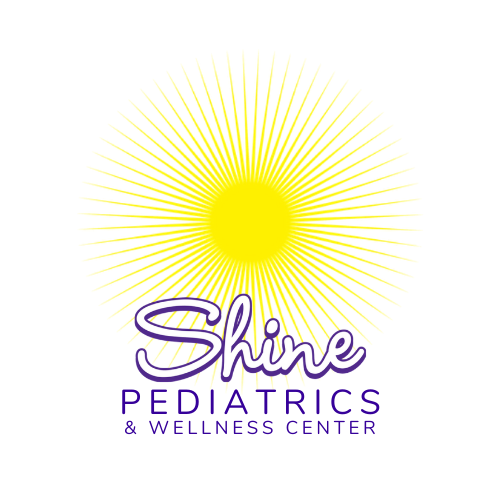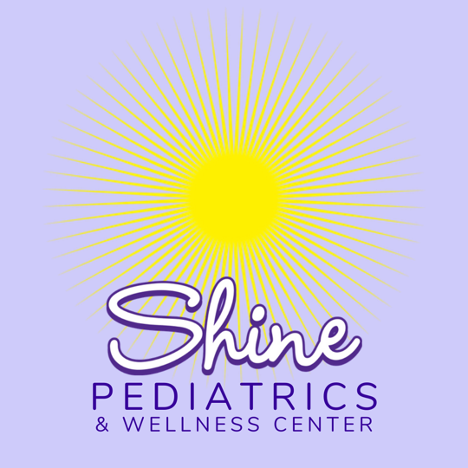At SHINE we are growing and want our patients to have the best care. That also means having the best communication.
We have been testing out google voice texting for a few weeks now, and we have received amazing feedback in regards to the texting feature. We had 3 textable numbers, plus emails to attach documents to. We felt that there were too many methods of communication, so we decided to search for a more streamlined option for patient communication.
Introducing our new communication platform for SHINE called Klara. With Klara, we have the ability to send secure messages to patients and interact quickly. Patients are also able to initiate conversations and schedule appointments easily.
Klara is a secure, HIPAA compliant, platform that allows patients to communicate directly with SHINE. By using Klara, you get your message to the appropriate contact without having to call the office and wait on hold. Also, it will increase the speed at which we can address every message.
With Klara, all messages are in concise threads. No message will go missing, no message will fall through the cracks streamlining and prioritizing your care.
You will have 4 convenient ways to initiate communication
- Through texting us
- By downloading the Klara App
- Through our website www.shinepediatrics.com, click on the chat bubble at the bottom
- Through the Web Browser www.patient.klara.com
All of these ways of communication access your previous chat history and send us a direct message into Klara.
Klara will also be our new way to conduct telehealth visits
To set up your access to Klara for the first time:
Step 1:
Look out for a text from our practice and click the link to reply.
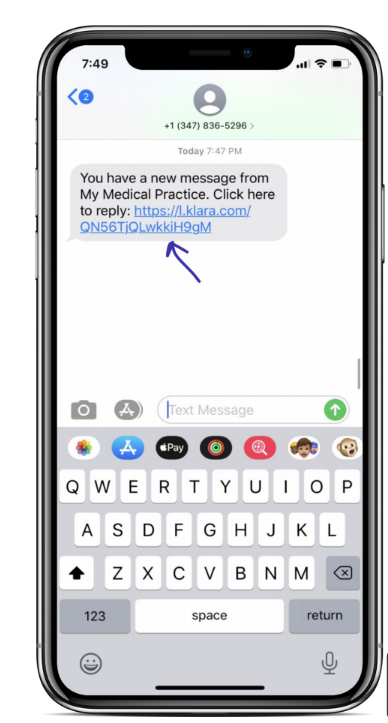
Step 2:
You’ll be brought to a browser and asked to enter your own first name, last name, and date of birth. Please do not enter the name or DOB of your child on this screen (you’ll do that later!). Accept the Terms of Service and Privacy Policy. Click “Submit.”
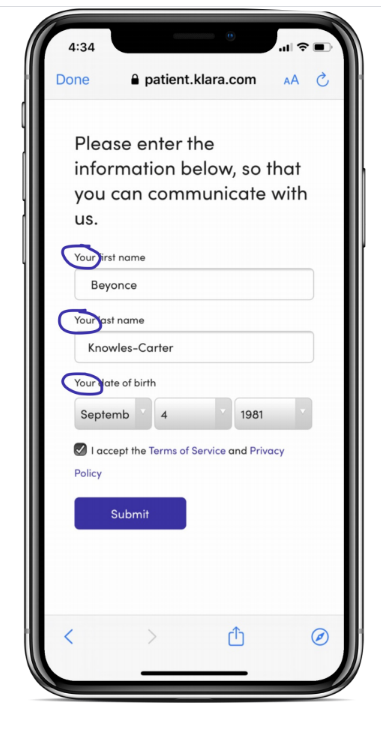
Step 3:
Enter the child’s DOB and click “Confirm.” If you have multiple children who visit this practice, you’ll know which child’s DOB to enter by looking at their initials on the screen.
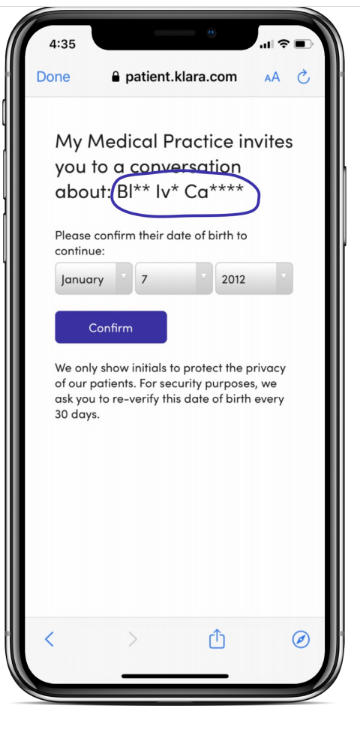
Convenient How-to videos:
How to use Klara from a Desktop:
How to use Klara from your phone:
How to use Klara from our Website:
Thank you for you patience as we navigate to a new communication platform! We hope to make this a smooth transition, and we appreciate you and your family as a part of our office.